Python Notebooks: The Perfect Guide for Data Science Beginners
Published on
Ever found yourself lost in a sea of code, wishing there was a more interactive, engaging way to code and share your work? Enter Python notebooks. They're like a breath of fresh air in the world of coding, especially when it comes to data science, machine learning, and web development. Picture this: live code, rich text, images, and visual outputs, all in one place. Sounds pretty neat, right?
Now, if you're new to this, you might be wondering, "What exactly is a Python notebook?" Well, it's a bit like a digital notebook where you can write and run code, add notes, and even include images and visual outputs. And the best part? You can share it all in a neat, interactive document.
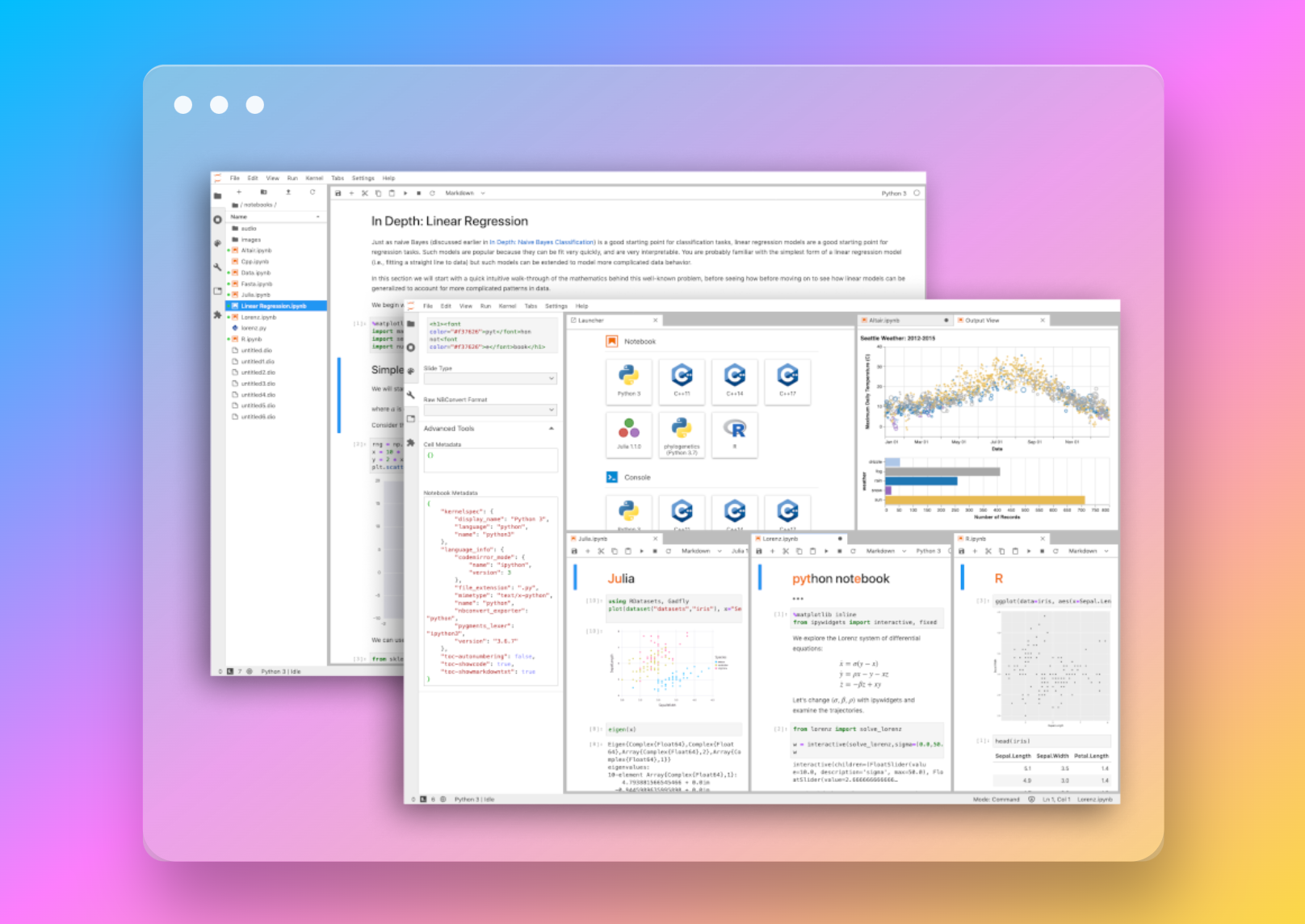
There are a few different types of Python notebooks out there, like Jupyter Notebook, IPython Notebook, and Google Colab. They're all a bit different, but they share the same basic idea: making coding more interactive and fun. In this guide, we'll be focusing on Jupyter Notebook, a favorite among Python developers. But don't worry, we'll also give you a peek into the other Python notebooks to make sure you get the full picture.
So, whether you're just starting your coding journey or you're a seasoned developer looking for new tools, you're in the right place. Let's dive in and explore the world of Python notebooks together, shall we?
Part 1: What is a Python Notebook?
A Python notebook, such as a Jupyter Notebook, is an open-source web application that allows you to create and share documents that contain live code, equations, visualizations, and narrative text. It's a powerful tool that has become a staple in the toolkit of many data scientists, machine learning engineers, and web developers.
The Power of Python Notebooks
Python notebooks have several advantages that make them stand out from traditional coding environments:
-
Interactivity: Python notebooks allow you to run code in individual cells, making it easy to test and debug your code. You can see the output of each cell right below it, which aids in understanding and troubleshooting.
-
Documentation: With Python notebooks, you can write rich text using Markdown, a lightweight markup language. This feature makes it easy to document your code, explain your thought process, and create tutorials.
-
Visualization: Python notebooks can display plots, charts, and other visualizations inline, making them an excellent tool for data analysis and machine learning.
-
Sharing: Python notebooks are easy to share. You can export them to various formats, including HTML, PDF, and Python files. This feature makes Python notebooks a great tool for collaboration and presentation.
Creating Your First Python Notebook
Creating a Python notebook is straightforward. If you're using Jupyter Notebook, you can start by installing it via pip:
pip install jupyterOnce installed, you can launch Jupyter Notebook from your terminal:
jupyter notebookThis command will open a new tab in your web browser, showing the Jupyter Notebook dashboard. From here, you can create a new Python notebook by clicking on "New" and selecting "Python 3".
Part 2: Python Notebook Commands and Usage
Python notebooks come with a variety of commands that can enhance your coding experience. These commands range from basic operations like running a cell to more advanced features like magic commands.
Basic Commands
Here are some basic commands that you'll use frequently when working with Python notebooks:
-
Run a cell: To run a cell, you can press
Shift + Enter. This command will execute the cell's code and move to the next cell. If you want to run a cell without moving to the next one, you can pressCtrl + Enter. -
Insert a cell: To insert a cell above the current cell, press
A. To insert a cell below, pressB. -
Delete a cell: To delete a cell, press
Dtwice. -
Change cell type: To change a cell to Markdown, press
M. To change it back to code, pressY.
Magic Commands
Magic commands are special commands that start with a % symbol. They provide some handy functionalities that are not available in standard Python code. Here are a few examples:
-
%run: This command allows you to run a Python script as a program. -
%load: This command loads the content of a file into a cell. -
%who: This command lists all variables in the namespace. -
%matplotlib inline: This command makes matplotlib plots appear inline within the notebook.
Part 3: Python Notebooks for Data Science
Python notebooks have become a go-to tool for data scientists. They offer a convenient environment for data exploration, analysis, and visualization.
Data Analysis with Pandas
Pandas is a popular Python library for data analysis. It provides data structures and functions needed to manipulate structured data. With Python notebooks, you can use Pandas to load data, clean it, transform it, and analyze it.
Here's an example of how you can use Pandas in a Python notebook:
import pandas as pd
## Load data
df = pd.read_csv('data.csv')
## Display the first 5 rows
df.head()When you run this code in a Python notebook, it will display the first five rows of the data right below the cell.
Data Visualization with Matplotlib and Seaborn
Data visualization is a crucial part of data science. It helps you understand the data and communicate your findings. Python notebooks support various visualization libraries, including Matplotlib and Seaborn.
Here's an example of how you can create a plot with Matplotlib in a Python notebook:
import matplotlib.pyplot as plt
## Create a simple plot
plt.plot([1, 2, 3, 4])
plt.ylabel('Some numbers')
plt.show()When you run this code in a Python notebook, it will display the plot right below the cell.
Want to quickly create Data Visualization from Python Pandas Dataframe with No code?
PyGWalker is a Python library for Exploratory Data Analysis with Visualization. PyGWalker (opens in a new tab) can simplify your Jupyter Notebook data analysis and data visualization workflow, by turning your pandas dataframe (and polars dataframe) into a Tableau-style User Interface for visual exploration.
Part 4: Python Notebooks for Machine Learning
Python notebooks are also widely used in machine learning. They provide a convenient environment for building, training, and evaluating machine learning models.
Building a Machine Learning Model with Scikit-Learn
Scikit-Learn is a popular Python library for machine learning. It provides simple and efficient tools for predictive data analysis. With Python notebooks, you can use Scikit-Learn to build a machine learning model.
Here's an example of how you can use Scikit-Learn to build a linear regression model in a Python notebook:
from sklearn.model_selection import train_test_split
from sklearn.linear_model import LinearRegression
## Split the data into training set and test set
X_train, X_test, y_train, y_test = train_test_split(X, y, test_size=0.2, random_state=42)
## Create a linear regression model
model = LinearRegression()
## Train the model
model.fit(X_train, y_train)
## Make predictions
predictions = model.predict(X_test)When you run this code in a Python notebook, it will train a linear regression model and make predictions on the test set.
Evaluating a Machine Learning Model
After building a machine learning model, you need to evaluate its performance. Python notebooks provide a convenient environment for this task. You can use various
metrics to evaluate your model and display the results in a clear and understandable way.
Here's an example of how you can evaluate a machine learning model in a Python notebook:
from sklearn.metrics import mean_squared_error
## Calculate the mean squared error
mse = mean_squared_error(y_test, predictions)
## Print the result
print(f'Mean Squared Error: {mse}')When you run this code in a Python notebook, it will calculate the mean squared error of your model's predictions and print the result.
Part 5: Python Notebooks for Web Development
While Python notebooks are widely known for their use in data science and machine learning, they can also be a powerful tool for web development. They provide a convenient environment for prototyping, testing, and debugging web applications.
Prototyping with Python Notebooks
Python notebooks allow you to write and run code in individual cells, making them a great tool for prototyping. You can test different parts of your web application separately and see the results immediately.
Here's an example of how you can use a Python notebook for prototyping a web application:
from flask import Flask
## Create a Flask application
app = Flask(__name__)
@app.route('/')
def home():
return 'Hello, World!'
## Run the application
app.run(port=5000)When you run this code in a Python notebook, it will start a Flask web application on port 5000. You can then open your web browser and navigate to localhost:5000 to see the result.
Debugging with Python Notebooks
Python notebooks also provide a convenient environment for debugging. You can use Python's built-in debugging tools, such as pdb, to debug your web application.
Here's an example of how you can use a Python notebook for debugging a web application:
import pdb
@app.route('/debug')
def debug():
var = 'Hello, World!'
pdb.set_trace() ## Set a breakpoint here
return varWhen you run this code in a Python notebook and navigate to localhost:5000/debug in your web browser, it will pause the execution at the breakpoint. You can then use pdb's commands to inspect the variables, step through the code, and find bugs.
Want to quickly create Data Visualization from Python Pandas Dataframe with No code?
PyGWalker is a Python library for Exploratory Data Analysis with Visualization. PyGWalker (opens in a new tab) can simplify your Jupyter Notebook data analysis and data visualization workflow, by turning your pandas dataframe (and polars dataframe) into a Tableau-style User Interface for visual exploration.
Part 6: Advanced Features of Python Notebooks
Python notebooks come with a variety of advanced features that can enhance your coding experience. These features include magic commands, widgets, and extensions.
Magic Commands
Magic commands are special commands that provide additional functionalities. They are prefixed by a % symbol for line magics and %% for cell magics. Here are a few examples:
%run: This command allows you to run a Python script as a program.%%time: This command times the execution of a cell.%who: This command lists all variables in the namespace.%matplotlib inline: This command makes matplotlib plots appear inline within the notebook.
Widgets
Widgets are interactive elements that you can add to your Python notebooks. They include sliders, text boxes, buttons, and more. You can use widgets to create interactive GUIs for your notebooks.
Here's an example of how you can create a slider with a widget:
from ipywidgets import IntSlider
## Create a slider
slider = IntSlider(value=50, min=0, max=100, step=1)
## Display the slider
display(slider)When you run this code in a Python notebook, it will display a slider that you can interact with.
Extensions
Extensions are add-ons that you can install to add more functionalities to your Python notebooks. They include spell checkers, code formatters, and more. You can install extensions via the Jupyter contrib nbextensions package.
Here's how you can install it:
pip install jupyter_contrib_nbextensions
jupyter contrib nbextension install --userOnce installed, you can enable or disable extensions from the Nbextensions tab in the Jupyter Notebook dashboard.
Conclusion
Python notebooks are a powerful tool for interactive coding and data analysis. They offer a variety of features and benefits that make them stand out from traditional coding environments. Whether you're a beginner just starting out or an experienced developer looking to expand your toolkit, Python notebooks are worth exploring.
Want to quickly create Data Visualization from Python Pandas Dataframe with No code?
PyGWalker is a Python library for Exploratory Data Analysis with Visualization. PyGWalker (opens in a new tab) can simplify your Jupyter Notebook data analysis and data visualization workflow, by turning your pandas dataframe (and polars dataframe) into a Tableau-style User Interface for visual exploration.
Frequently Asked Questions
What are Python notebooks for?
Python notebooks are used for interactive coding and data analysis. They allow you to write and run code, add rich text, create visualizations, and share your work. They are widely used in data science, machine learning, and web development.
Which notebook is best for Python?
Jupyter Notebook is one of the most popular Python notebooks. It's an open-source web application that allows you to create and share documents that contain live code, equations, visualizations, and narrative text. Other Python notebooks include IPython Notebook and Google Colab.
What is the difference between Jupyter Notebook and Python notebook?
Jupyter Notebook is a type of Python notebook. The term "Python notebook" is a general term that refers to interactive coding environments like Jupyter Notebook, IPython Notebook, and Google Colab.
How do I write Python code in notebook?
To write Python code in a notebook, you can start by creating a new cell. You can then type your code into the cell and run it by pressing Shift + Enter. The output of the code will appear right below the cell.
